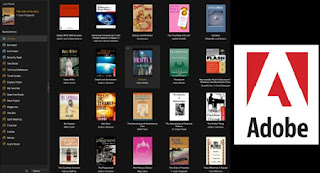
To download and read an eBook item involved four steps: 1) download the Adobe Digital Edition reader for eBooks; 2) activate the reader 3) download the eBook(s) you want to read 4) open the eBook item from your computer.
Below are the simplified keystrokes to carry out four-step process. For more information, visit the eMedia Quick Start Guide.
DOWNLOAD A FREE READER (one time only)
1. Go toSFPL web site (http://www.sfpl.org/)
2. Click on the eMedia link
3. Select OverDrive, eAudiobooks, eBooks, Music and Video link
4. Click on Adobe Digital Edition (DE) (bottom left panel)
5. Click on Download Adobe DE Installer “Launch” button
6. Follow screen instructions
2. Click on the eMedia link
3. Select OverDrive, eAudiobooks, eBooks, Music and Video link
4. Click on Adobe Digital Edition (DE) (bottom left panel)
5. Click on Download Adobe DE Installer “Launch” button
6. Follow screen instructions
ACTIVATE THE READER ON YOUR COMPUTER (one time only)
1. Open Adobe DE from computer
2. Click Continue
3. Select Don’t authorize computer option
4. Click Activate
5. Click Continue
6. Click Finish
2. Click Continue
3. Select Don’t authorize computer option
4. Click Activate
5. Click Continue
6. Click Finish
SEARCH & DOWNLOAD eBOOK ITEMS
1. Go to Catalog and search for eBook itme
2. Click Add to Cart
3. Click Proceed to checkout
4. Enter Card number and PIN
5. Click Check out
6. Click Download
7. Click Save
8. Give a location where to save file
9. Click Save
10. Click Close to exit
2. Click Add to Cart
3. Click Proceed to checkout
4. Enter Card number and PIN
5. Click Check out
6. Click Download
7. Click Save
8. Give a location where to save file
9. Click Save
10. Click Close to exit
OPEN the eBOOK ON COMPUTER
1. Find the file on computer
2. Click and drag file to Adobe DE reader
3. The book will open
2. Click and drag file to Adobe DE reader
3. The book will open
